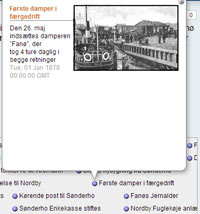Hvad blev der senere af drengene på Fanø??
Billedet er et skolebillede fra 1878 med 4 lærere og 62 elever.…
Hvad blev der senere af drengene på Fanø??
Billedet er et skolebillede fra 1878 med 4 lærere og 62 elever.… 
Udvalgte artikler
 Hvad blev der senere af drengene på Fanø??
Billedet er et skolebillede fra 1878 med 4 lærere og 62 elever.…
Hvad blev der senere af drengene på Fanø??
Billedet er et skolebillede fra 1878 med 4 lærere og 62 elever.… 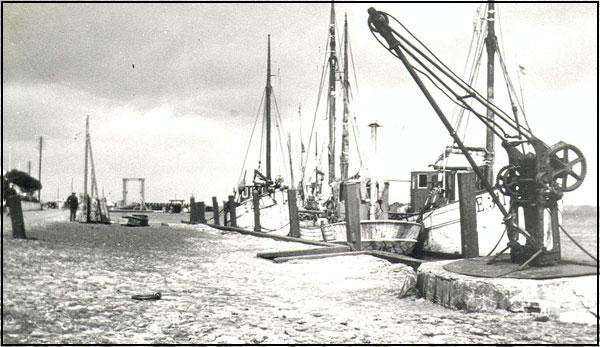 Erindringerne fra en svunden tid, da skibene var af træ og mændene af jern, er nedskrevet af kaptajn Hans Peder Winther.…
Erindringerne fra en svunden tid, da skibene var af træ og mændene af jern, er nedskrevet af kaptajn Hans Peder Winther.… Populære artikler
- Fanødragten - en dragt til enhver lejlighed
- Egnsretter på Fanø
- Stormfloden d. 24. november 1981
- Forstandere og lærere på Fanø Navigationsskole og Søfartsskolen
- Sønderho Redningsstation
- Handel og håndværk på Fanø omkring 1940 del 5
- Overfartens første tid
- Da bedstemor gik i vandet
- Fanø Bad 1980 - 1989


Sognearkiverne i Nordby og Sønderho er genåbnet.
læs mere her: Fanø Lokalhistoriske Forening Læs mere...

Folkedanserforeningen på Fanø blev stiftet d. 13.2 1964 og kunne fejre 50 års jubilæum i foråret 2014

Foreningen Fannikerdagen blev stiftet i 1953 med det formål at afholde årlige Fannikerdage hvert år for at skaffe midler til at bevare mindet om sejlskibstiden på Fanø og Fanødragten.
Guide til Fanøs historie
Joomla!
- Detaljer
- Visninger: 18535
![]() There are lots of places you can get help with Joomla!. In many places in your site administrator you will see the help icon. Click on this for more information about the options and functions of items on your screen. Other places to get help are:
There are lots of places you can get help with Joomla!. In many places in your site administrator you will see the help icon. Click on this for more information about the options and functions of items on your screen. Other places to get help are:
- Detaljer
- Visninger: 18077
It's easy to get started creating your website. Knowing some of the basics will help.
What is a Content Management System?
A content management system is software that allows you to create and manage webpages easily by separating the creation of your content from the mechanics required to present it on the web.
In this site, the content is stored in a database. The look and feel are created by a template. The Joomla! software brings together the template and the content to create web pages.
Site and Administrator
Your site actually has two separate sites. The site (also called the front end) is what visitors to your site will see. The administrator (also called the back end) is only used by people managing your site. You can access the administrator by clicking the "Site Administrator" link on the "This Site" menu or by adding /administrator to the end of you domain name.
Log in to the administrator using the username and password created during the installation of Joomla!.
Logging in
To login to the front end of your site use the login form or the login menu link on the "This Site" menu. Use the user name an password that were created as part of the installation process. Once logged in you will be able to create and edit articles.
In managing your site, you will be able to create content that only logged in users are able to see.
Creating an article
Once you are logged in, a new menu will be visible. To create a new article, click on the "submit article" link on that menu.
The new article interface gives you a lot of options, but all you need to do is add a title an put something in the content area. To make it easy to find, set the state to published an put it in the Joomla! category.
Learn more
There is much more to learn about how to use Joomla! to create the web site you envision. You can learn much more at the Joomla! documentation site and on the Joomla! forums.
- Detaljer
- Visninger: 16741
As you make your Joomla! site using the extension you will control the details of the display using parameters. Parameters control everything from whether the author's name is displayed to who can view what to the number of items shown on a list.
Default parameters for each component are changed using the Options button on the component toolbar.
Parameters can also be set on an individual item, such as an article or contact and in menu links.
If you are happy with how your site looks, it is fine to leave all of the parameters set to the defaults that were created when your site was installed. As you become more experienced with Joomla! you will use parameters more.
- Detaljer
- Visninger: 216238
Congratulations! You have a Joomla! site! Joomla! makes it easy to build a website just the way you want it and keep it simple to update and maintain.
Joomla! is a flexible and powerful platform, whether you are building a small site for yourself or a huge site with hundreds of thousands of visitors. Joomla is open source, which means you can make it work just the way you want it to.
- Detaljer
- Visninger: 7664
Your installation includes sample data, designed to show you some of the options you have for building your website. In addition to information about Joomla! there are two sample "sites within a site" designed to help you get started with builidng your own site.
The first site is a simple site about Australian Parks. It shows how you can quickly and easily build a personal site with just the building blocks that are part of Joomla!. It includes a personal blog, weblinks, and a very simple image gallery.
The second site is slightly more complex and represents what you might do if you are building a site for a small business, in this case a Fruit Shop.
In building either style site, or something completely different, you will probably want to add extensions and either create or purchase your own template. Many Joomla! users start off by modifying the templates that come with the core distribution so that they include special images and other design elements that relate to their site's focus.
Flere artikler...
Underkategorier
-
Extensions
The Joomla! content management system lets you create webpages of various types using extensions. There are 5 basic types of extensions: components, modules, templates, languages, and plugins. Your website includes the extensions you need to create a basic website in English, but thousands of additional extensions of all types are available. The Joomla! Extensions Directory is the largest directory of Joomla! extensions.
-
Components
 Components are larger extensions that produce the major content for your site. Each component has one or more "views" that control how content is displayed.In the Joomla! administrator there are additional extensions such as Menus, Redirection, and the extension managers.
Components are larger extensions that produce the major content for your site. Each component has one or more "views" that control how content is displayed.In the Joomla! administrator there are additional extensions such as Menus, Redirection, and the extension managers. -
Modules
 Modules are small blocks of content that can be displayed in positions on a web page. The menus on this site are displayed in modules. The core of Joomla! includes 17 separate modules ranging from login to search to random images. Each module has a name that starts mod_ but when it displays it has a title. In the descriptions in this section, the titles are the same as the names.
Modules are small blocks of content that can be displayed in positions on a web page. The menus on this site are displayed in modules. The core of Joomla! includes 17 separate modules ranging from login to search to random images. Each module has a name that starts mod_ but when it displays it has a title. In the descriptions in this section, the titles are the same as the names.-
Content Modules
Content modules display article and other information from the content component.
-
User Modules
User modules interact with the user system, allowing users to login, showing who is logged in, and showing the most recently registered users.
-
Display Modules
These modules display information from components other than content and user. These include weblinks, news feeds and the media manager.
-
Utility Modules
Utility modules provide useful functionality such as search, syndication, and statistics.
-
Navigation Modules
Navigation modules help your visitors move through your site and find what they need.
Menus provide your site with structure and help your visitors navigate your site. Although they are all based on the same menu module, the variety of ways menus are used in the sample data show how flexible this module is.
A menu can range from extremely simple (for example the top menu or the menu for the Australian Parks sample site) to extremely complex (for example the About Joomla! menu with its many levels). They can also be used for other types of presentation such as the site map linked from the "This Site" menu.
Breadcrumbs provide users with information about where they are in a site.
-
Content Modules
-
Templates
 Templates give your site its look and feel. They determine layout, colors, type faces, graphics and other aspects of design that make your site unique. Your installation of Joomla comes prepackaged with three front end templates and two backend templates. Help
Templates give your site its look and feel. They determine layout, colors, type faces, graphics and other aspects of design that make your site unique. Your installation of Joomla comes prepackaged with three front end templates and two backend templates. Help-
Beez 20
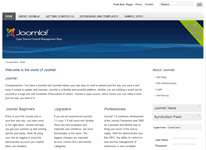
Beez 2.0 is a versatile, easy to customize template that works for a variety of sites. It meets major accessibility standards and demonstrates a range of css and javascript techniques. It is the default template that installs with Joomla!
-
Beez5
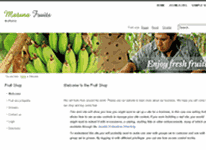
Beez 5 is an html5 implementation of a Joomla! template. It uses a number of html5 techniques to enhance the presentation of a site. It is used as the template for the Fruit Shop sample site.
-
Atomic
Atomic is a minimal template designed to be a skeleton for making your own template and to learn about Joomla! templating.
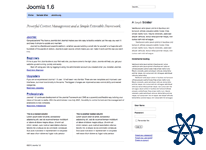
-
Beez 20
-
Languages
 Joomla! installs in English, but translations of the interfaces, sample data and help screens are available in dozens of languages. Help
Joomla! installs in English, but translations of the interfaces, sample data and help screens are available in dozens of languages. HelpIf there is no language pack available for your language, instructions are available for creating your own translation, which you can also contribute to the community by starting a translation team to create an accredited translation.
Translations of the interfaces are installed using the extensions manager in the site administrator and then managed using the language manager.
If you have two or more languages installed you may enable the language switcher plugin and module. They should always be used together. If you create multilingual content and mark your content, menu items or modules as in specific languages and follow the complete instructions your users will be able to select a specific content language using the module. By default both the plugin and module are disabled.
There are a number of extensions that can help you manage translations of content available in the Joomla! Extensions Directory.
-
Plugins
 Plugins are small task oriented extensions that enhance the Joomla! framework. Some are associated with particular extensions and others, such as editors, are used across all of Joomla!. Most beginning users do not need to change any of the plugins that install with Joomla!. Help
Plugins are small task oriented extensions that enhance the Joomla! framework. Some are associated with particular extensions and others, such as editors, are used across all of Joomla!. Most beginning users do not need to change any of the plugins that install with Joomla!. Help
-
Components
Vidste du det?

Barken "Bertha" sat på grund på Falklandsøerne 1893Barken "Bertha" blev sat på grund ved Falklandsøerne i 1893.… |

Barken "Hoang-Ho"s stranding ved Barbados i 1887I en frygtelig cyklon, hvorunder 26 skibe drev i land, strandede "Hoang Ho" den 20. juni 1887 ved Barbados og blev vrag.… |

Husker du din skoletid omkring 1910Husker du din skoletid?? … |

Hændelser i 1911 på FanøTidligere malermester, sognerådsformand og borgmester, Marius Sørensen fortæller her om sin første skoletid... &nbs; … |
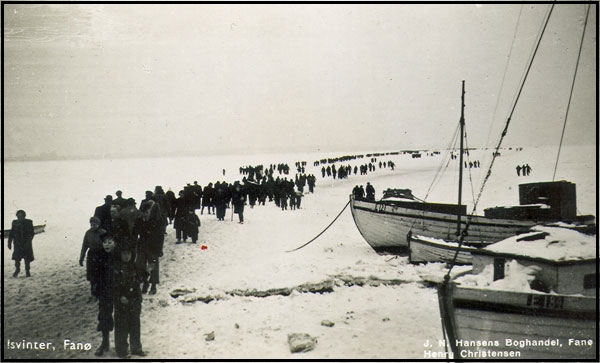
Isbro mellem Fanø og Esbjerg i 1942Vinteren 1942 var en barsk omgang. Den 28. februar blev der målt 33 graders frost. Der blev givet tilladelse til færdsel på isen den 7. februar og en måned frem - til den 8. marts, og der var en sand folkevandring over isen fra Esbjerg til Fanø. … |

Kaptajn Wilhelm Martin Winckler på Fanø.Kaptajn Wilhelm Martin Winckler på Fanø.&n; … |

Livet i Sønderho 1894Livet i Sønderho 1894 Af N. M. Kromann - Bragt i Fanø Ugeblad 12. maj 1928. &n; … |

Skibsfører J. Chr. Becks dagbog om en rejse med "Anna" af Kolding i 1898Dette er en helt privat »Logbog«, nedskrevet af styrmand Jørgen Chr. Beck, Nordby, Fanø.… |

Stabelafløbning i Nordby 1920Helga af Marstal gik på grund ved stabelafløbningen… |
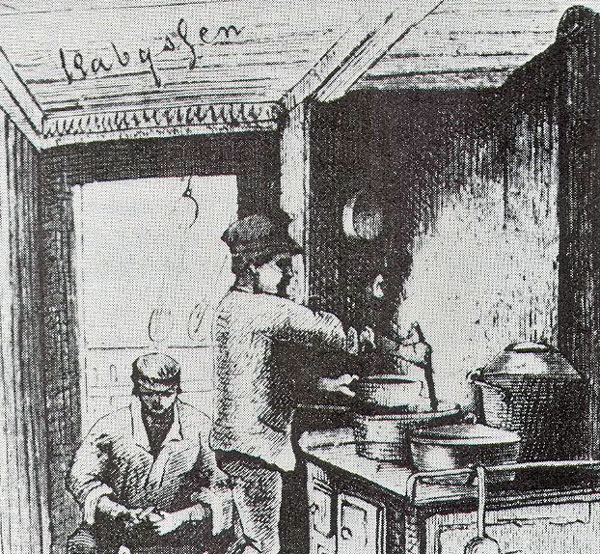
Vink for kokke i sejlskibeLivet som kok i sejlskibene...… |
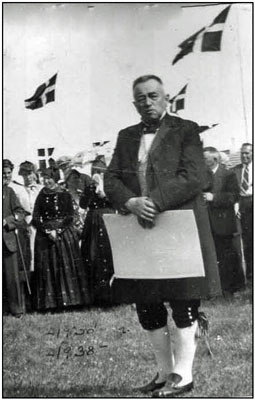
Æresborger i SønderhoI 1938 udnævnes N. M. Kromann til æresborger i Sønderho… |
Virtuelle byvandringer
 Tag med på en virtuel byvandring i Nordby eller Sønderho. Brug din mobil og gå på www.mitfanoe.dk og dernæst til Virtuelle byvandringer og klik på et anker, og du vil få en forklaring til stedet sammen med billeder fra gammel tid.
Tag med på en virtuel byvandring i Nordby eller Sønderho. Brug din mobil og gå på www.mitfanoe.dk og dernæst til Virtuelle byvandringer og klik på et anker, og du vil få en forklaring til stedet sammen med billeder fra gammel tid.